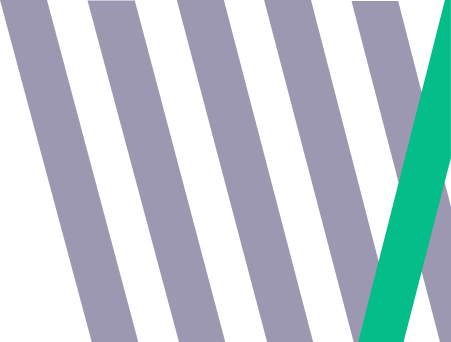
20 top tips to configuring your GA4 account
Here are Fabric Analytics we can appreciate the complexity, fear and panic that comes with a GA4 implementation.. With the ‘sunset’ date looming over closer we’ve put together a top 20 tips to configuring your GA4 account.
These are supposed to be a bite sized approach configuring your data to make it compliant, robust and enable all the advanced functionality.
Fabric Analytics tip #1 – change your date retention settings*
Do you only want 2 months of data stored in your GA4 property… I didn’t think so..
What does this means for you?
If you leave the ‘2 month’ box ticked you’ll only be able to see data for the past 2 months within the ‘explore’ section of your property. Whilst you can look beyond this period in your other areas (reports and advertising) it limits the analysis that can be conducted to understand onsite behaviour, debug and optimise media across the GMP.
In GA4 the data retention setting only affects Exploration reports, it does not impact standard aggregate reports (including primary and secondary dimensions) This is because the aggregate reports don’t rely on raw data tables to stitch and filter dimensions, metrics and IDs on the fly which is a requirement within the Exploration reports (particularly where segmentation is used).
How do I fix it?
Click admin, data settings, data retention and then change it 😊.
Notes.
The retention period on 360 accounts have the following additional options: 26, 38 and 50 months. A two-month retention period is always applied to age, gender, and interest data regardless of the settings. You’ll need to have the right privacy policy in place and check with your DPO/legal team is this is what your company wants to do re data retention.
Fabric Analytics tip #2 – enable Google signals data collection
Do you want really useful demographic information about your users in your GA4 account such as age, gender and interests?
What does this mean for you?
If Google signals is active, analytics will associate the visitation information that it collects from a site and/or apps with Google information from accounts of signed-in users who have consented to this association for the purpose of ads personalisation.
This Google information may include end user location, search history, YouTube history and data from sites that partner with Google – and is used to provide aggregated and anonymised insights into your users’ cross-device behaviours. As such, activating Google signals gives businesses more holistic demographic and interest data.
How do I fix it?
Click admin, data settings, data collection, data retention and get started it 😊.
Notes
*You’ll need to have the right privacy policy in place and check with your DPO/legal team is this is what your company wants to do re data retention.
Fabric Analytics tip #3 – Create a test property
You don’t want your nice lovely configured data to be ruined in GA4 do you?
What does this mean for you?
GA4 doesn’t give you the same flexibility when it comes to test views. As it stands there is no way to test new configuration and tracking deployment without impacting your total raw data set. Creating a separate GA4 property gives you the ability to test data and interface configuration before it goes into your main account
How do I fix it?
Click admin, create property and then deploy via GTM 😊
Fabric Analytics tip #4 – Link your Google ads/SA360 account
Want Google Analytics 4 conversions in Google Ads to optimise your campaigns, decrease CPAs and use audiences to personalise media?
What does this mean for you?
Once you link Google Ads in the GA4 interface you’ll see metrics such as impressions, clicks, and costs paid ads data in Google Analytics 4 directly.
Once connected GA4 4 will also show additional acquisition dimensions in User and Traffic acquisition reports meaner greater analysis capabilities.
The Search Ads 360 (SA360) integration with GA provides the following benefits: Export GA audiences to SA360; export conversions based on the cross-channel last click attribution model from GA to SA360; import SA360 campaign and cost data to GA; GA app- and site-engagement metrics are available in SA360 reports (if upgraded to the new SA360 experience).
How do I fix it?
Click Admin, Google ads/search ads 360 > Link
Note you’ll need edit access for the GA4 property and admin rights on the Google Ads/Search Ads 360 accounts
Fabric Analytics tip #5 – ignore payment gateways
You don’t want paypal, Klarna or other gateways as traffic sources that are attributed conversions!
What does this mean for you?
Third party payment sites (or similar, e.g. 3D secure vendors) that aren’t included within the ‘Configure your domains’ setting won’t be subject to automatic self-referral detection and analytics may display the domain names of such sites as the referral-traffic sources in reports, impacting attribution.
Adding a domain to the unwanted referrals list ensures that analytics will automatically add the ignore_referrer=true parameter and value to any events where the referrer value includes a domain that is present on the list. That parameter indicates to analytics that the referrer should not be displayed as a traffic source.
How do I fix it?
Click Admin, data streams, configure tag settings, list unwanted referrals
Fabric Analytics tip #6 – remove internal, partner and bot traffic
You don’t want internal, partner and bot traffic distorting your nice lovely data?
What does this mean for you?
Internal traffic patterns (those created by users testing/checking a site or app) are typically different from external (public) traffic patterns. Consequently, it is best practice to identify such traffic so that it can be excluded from analyses and prevent it from influencing insights.
The process for doing this in GA4 involves 2 steps: identifying internal traffic & excluding that traffic.
Data Filters complete the second step and allow data to be filtered based on specific traffic_type parameter values (set by the Internal traffic rules) and there is currently a limit of 10 filters per property. GA4 offers the option to apply a destructive filter (which excludes data by filtering prior to it reaching the reports) or to apply a “test” filter which effectively tags the events with an identifying parameter which can then be used to filter those events manually from reports (this approach is non-destructive).
Due to their non-destructive nature, using the “Testing” state is recommended in most cases but there is an option to remove completely depending on your requirements
How do I fix it?
Click Admin, data streams, configure tag settings, define internal traffic. don’t forget to escape your dots if you’re using a regex (this is a very common mistake we see!)
Fabric Analytics tip #7 – enable BigQuery
You want access to your raw unaggregated hit level data to analyse and predict your customer behaviour right?
What does this mean for you?
Firstly, enabling this link will give you access to all data from GA4 and not have it limited to 14 months as per the data retention period in the interface.
The GA/BigQuery integration pipes event-level data into BigQuery which is a Google Cloud Platform (GCP) tool that enables complex queries to be run at high-speed across large datasets using a SQL-like syntax. This facilitates advanced modelling of customer journeys, audiences and more.
You can easily set up data pipelines, stream data in real-time, and transform data on the fly. BigQuery also has a nifty feature called BigQuery ML, which lets you build and deploy machine learning models directly within BigQuery. You can train models, make predictions, and uncover hidden patterns all within the BigQuery.
This handily can then be used to optimise media and customise creative all within the GMP.
How do I fix it?
Click Admin, BigQuery Links, link, choose a BigQuery Project
Fabric Analytics tip #8 – link Search Console
Want to know detailed information about your natural search traffic to optimize it?
What does this mean for you?
The Search Console integration adds two additional reports to the linked property (Google Organic Search Queries and Google Organic Search Traffic) which lets businesses analyse organic search related to their site.
This includes where the site is ranked in search results, which queries lead to clicks, and how those clicks translate to user behaviour/conversions. Linking is performed at the web data stream level and a Search Console property may only be linked to a single data stream.
Similarly, only one data stream per property can be linked to a Search Console property meaning that only the primary domain for that property should be linked.
How do I fix it?
Click Admin, Search Console Links, link, choose account
Fabric Analytics tip #9 – create a custom channel grouping
Want to understand and label your traffic by what’s most relevant for your business?
What does this mean for you?
The default channel groups categories your traffic into predefined rules that often won’t fit with your naming conventions or how you want to categorise your traffic. Custom channel grouping allows you to group your marketing channels based on your specific needs and requirements. Unlike the previous version of Google Analytics (Universal Analytics), GA4 uses a new data model that focuses on events and user properties instead of sessions and hits.
It’s really important these are created as you apply it to attribution, model comparison and all other relevant reports to understand how your channels are performing.
Custom channel groupings offer more flexibility, deeper insight, enhanced attribution and improved reporting
How do I fix it?
Click Admin, data settings, channel groups, create new channel group
Fabric Analytics tip #10 – ensure conversions are being tracked
Want to understand how your website if performing against your key KPIs?
What does this mean for you?
Goals are a powerful feature in Google Analytics 4 (GA4) that allow you to track and measure specific actions or behaviours that you consider valuable on your website or app. Defining conversions is a fundamental component of any digital analytics measurement plan.
Having properly configured conversions allows Analytics to provide critical information, such as the number of conversions and the conversion rate for the site or app. Without this information, it’s almost impossible to evaluate the effectiveness of online business and marketing campaigns.
Analytics automatically designates purchase, first_open, in_app_purchase, app_store_subscription_convert and app_store_subscription_renew events as conversions but an additional 30 events (50 in 360) can be configured as conversions within a property.
It’s important to mark what’s relevant to your business as conversions as this will power understanding marketing activity but also it’ll be used against your bidding strategies within Google Ads, SA360 and DV360.
How do I fix it?
Click Admin, events, mark as conversion
Fabric Analytics tip #11 – check your attribution settings? Are they data driven?
Want to use machine learning to correctly assigned credit to your marketing channels?
What does this mean for you?
This is a big change between GA3 and GA4. GA3 is last click by default and GA4 is data-driven attribution by default!
Data-Driven Attribution uses data from the Analytics account to generate a custom model for assigning conversion credit to marketing touchpoints throughout the entire customer journey. The custom Data-Driven model provides a more complete and actionable view of which digital channels and keywords are performing best, so better decisions can be made about where to invest marketing resources.
Don’t forget Google are deprecating all of the position based models (IE Linear, first click etc) from September 2023 – https://support.google.com/google-ads/answer/13427716?hl=en
How do I fix it?
Click Admin, attribution settings, Reporting attribution model
Fabric Analytics tip #12 – do you have audiences set up to use across the GMP?
Want to use your first party data across your media buying?
What does this mean for you?
Audiences let you segment users in ways that are important to the business. Segmenting by dimensions, metrics, and events enables practically any subset of users to be created.
They’re a fantastic way to optimize media spend, decrease CPA, personalise creative and find new valuable customers.
As Analytics continually re-evaluates audience memberships, users are dynamically removed where they no longer meet the audience criteria. Audiences can be used in a number of ways: If Personalized Advertising is enabled, they can be shared with other GMP products for use in ad campaigns; they can be used within filters and comparisons in the core reporting; and clicking on them from within the Configure > Audiences view provides a high-level overview of engagement for that audience.
How do I fix it?
Click Admin, audiences, new audience
Fabric Analytics #13 – have you updated your library collections in your property?
Want to tailor your reports to show you the information that is most relevant to you?
What does this mean for you?
GA4 has limited interface reporting vs GA3. There are things missing from the ‘standard’ reports such as site search. Changing the interface can give you the information you need and make everyone in the business access the same information.
A collection is a set of reports within analytics. Users with the Editor role can create custom collections and tailor them to create bespoke report navigation experiences that make analytics easier to work with for their colleagues.
These can be any report and get them added into the library (assuming it’s all set up correctly in the first place!).
Small tip! I’d think EXACTLY what reports you require as it can be overwhelming with the options that are presented!
How do I fix it?
Click reports, library
Fabric Analytics tip #14 – Have you built funnels to understand your key journeys?
Of course you want to understand the drop offs on your sign ups, checkout and other key journeys!
What does this mean for you?
By default GA4 doesn’t include a ‘funnel’ report within the standard set of reports. To understand the drop offs against each step of a key journey you’ll need to create a funnel* in the explore section
Whilst defining conversions is a fundamental component of any digital analytics measurement plan and enables the effectiveness of online business and marketing campaigns to be evaluated, understanding the on-site/in-app path to conversion is equally important.
Funnel explorations enable businesses to visualize the steps their users take to complete a task and quickly see how well they are succeeding or failing at each step. This information is critical for informing optimization activities to improve inefficient or abandoned customer journeys.
*Tip 1 – for the best ecommerce funnel reports you’ll need to implement a robust GA4 dataLayer and pass through the steps/key actions as additional events.
Tip 2 – You can create these and share the funnel explorations meaning they can be viewed (not edited), by anyone who has Viewer permissions within a property which drives collaboration and reduces wasted/duplicated effort.
How do I fix it?
Click Explore, Funnel
Fabric Analytics tip #15 – Have you implemented a ‘proper’ dataLayer?
Do you want to collect ALL valuable ecommerce information such as product page impressions, sizes, colours, prices, sales item Y/N, item brand, discounts and much, much more… Of course you do!!!!
What does this mean for you?
Implementing one of these is ESSENTIAL to success for any ecommerce business; a dataLayer allows you to surface all the AMAZING information that’s available on your PLP, PDP and checkout areas.
This is one of the most common mistakes we see on our ecommerce clients. Our clients are often told ecommerce is ‘set up’ and then when we review we’re shocked with how little information is available in the GA4 account*. There’s often just a ecommerce conversion added in but NO robust and comprehensive dataLayer.
Benefits of a dataLayer are simple
• Makes custom tracking MUCH easier
• Surface readily accessible variable values for reporting and marketing\
• Stops the need to scrape the page and lead to constant breaking of data collection!\
• Create reliable consistent naming conventions which can be used by multiple tools and tech \
• Simpler debugging
*note to dev agencies – setting up a basic ecommerce tag does not constitute a dataLayer or a valid GA4 ecommerce set up.
How do I fix it?
Here is a link to Google’s standard dataLayer – https://developers.google.com/tag-platform/tag-manager/web/datalayer. It’s not exhaustive by any means but it gives a lot of information over an above ‘transactions’.
Fabric Analytics tip #16 – Is your reporting currency set right in your property?
Do you want to understand your ecommerce performance with the most relevant currency? Of course, you do!
What does this mean for you?
You need to set your reporting currency to how you want your website ecommerce revenue to be reported at a property level. So many businesses accidently leave this at the default (which is USD).
Businesses that transact in more than one currency can specify a local currency type when sending transaction data to analytics. Analytics will perform the necessary conversion using the prior day’s exchange rate.
What do you do if you’ve got multiple different payment currencies? You can pass through currency as a custom dimension. All very powerful stuff if you can get it into GA4 and then BigQuery!
How do I fix it?
Admin, property settings, currency displayed as
Fabric Analytics tip #17 – have you got advanced tracking in your custom events?
You want to understand key interactions on your site don’t you?
What does this mean for you?
An event allows you to measure a specific interaction or occurrence on your website or app. You can can use an event to measure newsletter sign ups, logins, content consumed and more ‘standard’ things like add to basket and purchase.
Event creation is a useful tool for creating new events based on a subset of existing events without the need to make tagging changes. Due to the current restrictions within GA4 for identifying conversions, event creation can be used to fire additional event types for interactions such as views of specific pages (e.g. sign-up complete) or certain file downloads (e.g. application.pdf) which can then be used as dedicated conversion events for reporting and can have values attributed to them.
How do I fix it?
Admin, event settings, create event – note you’ll also need to deploy this in GTM.
Fabric Analytics tip #18 – have you got your reporting identity set up correctly?
Is your reporting identity appropriate to ensure all GA4 advanced features are enabled?
What does this mean for you?
Assuming consent mode is active* with cookieless pings, the Blended setting should be active for reporting identity to ensure analysts are able to benefit from modelled data.
Blended data uses a combination of User ID, Google Signals, Device ID, and Modelled data if nothing else is available to power information into your GA4 account
When you collect data with analytics storage set to ‘denied’ via the Consent Mode API, these data points – collected through ‘unconsented pings’ – are filtered out of your reports and are not available in any exports, such as those to Google BigQuery.
Instead, these platforms use the unconsented data points to build models that predict or show what true conversion and event volumes would have been if all users had consented to cookies or client-side data storage.
Consent mode lets you communicate your users’ cookie or app identifier consent status to Google. Tags adjust their behavior and respect users’ choices. Consent mode interacts with your Consent Management Platform (CMP) such as OneTrust or Cookiebot .
How do I fix it?
Admin, reporting identity, blended
Fabric Analytics tip #19 – have you got a USER ID collection function enabled?
Do you want to understand your customers across multiple devices to understand them better?
What does this mean for you?
The User-ID parameter (must be non-PII) can associate multiple sessions (and any activity within those sessions) with a unique ID, across different devices and clients (browsers). When you send a unique ID and any related engagement data to Analytics, all activity is attributed to one user in the reports. Because every unique user ID is considered to be a unique user in Analytics reports, you get more accurate user data that better reflects the real world.
If someone is browsing your website anonymously (IE not logged in), that variable will return undefined. Once the user logs in to their account on your website, the ID should become available, and then the next time this GA4 config tag fires, it should also contain the user_id to tie up the sessions.
Note – The user ID must only be populated when the user is logged in in order to comply with Google Analytics User ID Terms. So this could be surfaced when they create an account.
How do I fix it?
You’ll have to have a dataLayer implemented (post 15 in our tips) that surfaces USER_ID. But in your base GA4 tag in GTM if you click on Fields to Set > Add Row and enter user_id that should pull through nicely 😊.
Fabric Analytics tip #20 – Account Access Management
Do the right people have access to your account?
What does this mean for you?
User levels should be kept to the lowest level they need to prevent unauthorised users from editing the settings and damaging the data by mistake. Having more than one admin on the account provides redundancy if one of the admins is unavailable.
You’ll also need to review who has access to the data set, Often old partners to GTM and GA have publish access which without the required governance can break tags and lead to wasted investment.
How do I fix it?
Admin, account access management – then remove away!
