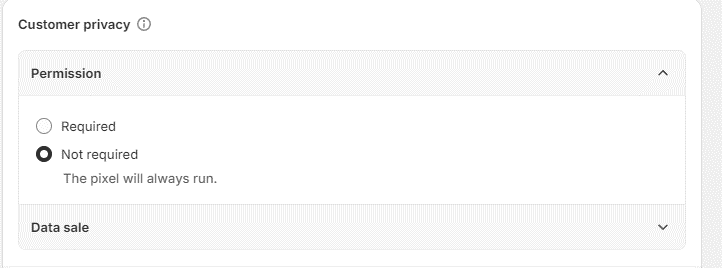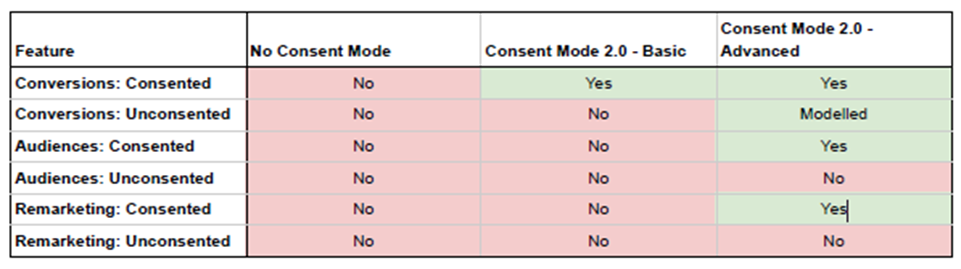The Hidden Cost of Discount Code Leaks
Leave a CommentIn the world of e-commerce, discount codes are a popular and effective way to attract new customers and reward loyal ones. However, what started as a targeted marketing tool has, in many cases, spiralled into an unexpected challenge for online retailers. Automated discount platforms such as Honey and Karma now aggregate and share discount codes across their networks. While these platforms are convenient for consumers, they can cost businesses far more than they might realise.
What is a Discount Code Leak?
Discount code leaks occur when the codes, originally intended for a specific purposes, become widely accessible on automated platforms.
For example, you might run a targeted email campaign offering a 20% discount to your most loyal customers. But thanks to automation tools and code-sharing platforms, this discount can suddenly become accessible to anyone visiting your site, including users who would have happily paid full price.
The Scope of the Issue
Our recent data suggests that, depending on the industry, 5-10% of all discount code redemptions on e-commerce websites come from automated sources like Honey or other browser extensions. This isn’t just a minor inconvenience—it’s a direct hit to your bottom line. When consumers who would have purchased anyway find and apply leaked codes, businesses end up giving away discounts unnecessarily.
For industries where profit margins are already tight, such as fashion or consumer electronics, this unintentional discounting can add up quickly. The cumulative effect can erode revenue, diminish campaign effectiveness, and reduce the perceived value of your products.
Why This Matters for Conversion Rate Optimisation (CRO)
At first glance, one might assume that leaked discount codes could boost sales conversions. After all, discounts are enticing. However, the reality is more complex.
While conversion rates might increase slightly, the quality of these conversions could decrease. Customers who rely on leaked codes may not be as loyal or engaged as those who buy without incentives. Additionally, the inflated use of codes can skew campaign analytics, making it harder to assess the actual effectiveness of promotional strategies.
For CRO teams like ours, the impact of discount code leaks represents a critical blind spot in the optimisation process. Ensuring that discounts are used strategically—and not applied unnecessarily—is key to maximising revenue and customer lifetime value (CLV).
Understanding the Size of the Problem
To understand the size of the problem, businesses need actionable insights into how discount codes are being used. That’s where Fabric Analytics comes in. Our solution enables you to track discount code usage through advanced custom JavaScript that integrates seamlessly with Google Analytics 4 (GA4).
By implementing this tracking, you can:
• Identify the source of discount codes, including whether they originate from automated platforms like Honey or are applied manually by users.
• Quantify the percentage of transactions that involve leaked codes.
• Measure the revenue impact of unauthorized discounts to see how much they are cutting into your profits.
• Segment users based on their behavior, enabling more refined audience targeting in future campaigns.
This data gives businesses a clear understanding of how widespread the issue is and equips them with the insights needed to develop tailored strategies to mitigate it.
How to Combat Discount Code Leaks
To mitigate the issue, businesses must adopt proactive measures to safeguard their promotional strategies:
1. Use Unique, One-Time Codes: Generating codes that are unique to each user and expire after one use can significantly reduce the risk of leaks.
2. Segment Your Audience: Limit discount code distribution to specific customer groups or loyalty tiers. This not only reduces exposure but also creates a sense of exclusivity.
3. Implement Server-Side Validation: Ensure discount codes are verified server-side, allowing you to track their source and prevent unauthorised sharing.
4. Restrict Code Usability: Set specific terms for your codes, such as time limits, product category restrictions, or minimum purchase thresholds.
5. Monitor Code Usage: Regularly review your analytics to detect unusual patterns of code redemptions that may indicate leaks.
6. Blocking Automated Activity: At Fabric Analytics, we’ve developed scripts that can gracefully block automated services like Honey without disrupting the customer experience. These scripts detect the presence of browser extensions and other automation tools, offering you the ability to prevent unauthorised discount application at the source.
The Future of E-Commerce Discounts
While discount code leaks are a frustrating challenge, they are also an opportunity for businesses to reevaluate their promotional strategies. By focusing on targeted, data-driven approaches, retailers can reduce unnecessary discounts while still fostering customer loyalty and driving sales.
For CRO specialists, addressing this issue is a vital part of optimising the user journey and protecting revenue. With the right strategies in place, businesses can strike a balance between offering discounts that convert and preserving their profitability.