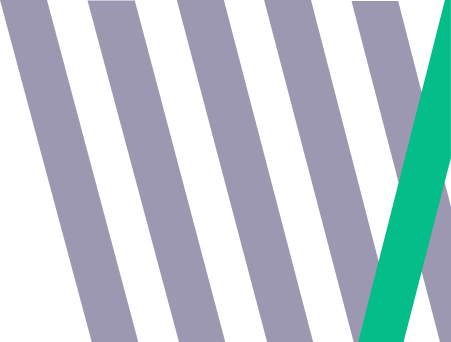
5 Signs in GA4 That Reveal Consent Mode V2 Isn’t Implemented Correctly
Consent Mode V2 is a powerful tool in GA4 that ensures data collection respects user consent while still enabling effective analytics. However, an improper setup can have serious repercussions. Not only can it impact your data accuracy and the effectiveness of your paid campaigns, but it can also put you at risk of not being legally compliant. Incorrect attribution, miscategorised users, and missing data can lead to flawed insights, wasted ad spend, and reduced campaign performance. Getting it right is critical for making informed decisions and maximising ROI.
Here are some key indicators that your Consent Mode V2 setup might not be functioning as intended:
1. Huge Over Index of Direct Traffic
If your direct traffic appears abnormally high, it could signal that GA4 isn’t attributing sessions correctly. This often happens when consent signals are not properly configured, and GA4 defaults to categorising traffic as “direct.”
What to Look For:
- Review the Traffic Acquisition report for an unusually high percentage of direct traffic.
- Compare this percentage to pre-Consent Mode V2 implementation levels.
2. Huge Over Index of Unassigned Traffic
A significant portion of traffic showing as “unassigned” indicates that key attribution data is missing. This issue is often tied to improper consent settings.
What to Look For:
- Check the Attribution > Traffic Source report for large volumes of unassigned traffic.
- Look for discrepancies in how referral and organic traffic are categorised.
3. Blank Landing Pages
If landing pages appear as blank in your reports, it’s a clear sign that data isn’t being captured properly. This can happen when tracking scripts are blocked due to missing or incorrect consent signals.
What to Look For:
- Navigate to Engagement > Pages and Screens in GA4.
- Look for rows with blank values under the Landing Page dimension.
4. New and Returning Users Incorrectly Categorised
When Consent Mode isn’t functioning correctly, GA4 may struggle to distinguish between new and returning users. You might notice an overrepresentation of new users—sometimes as high as 80% or more.
What to Look For:
- Go to the User Acquisition report and compare the ratio of new to returning users.
- Investigate discrepancies with historical data or other platforms.
5. Missing Geographical Data
Consent Mode issues can result in incomplete geographical data if user IP addresses or location signals are blocked without proper modelling in place.
What to Look For:
- Navigate to the Demographics > Location report.
- Check for blank or missing data in key geographic dimensions.
Still Not Sure? We’re Here to Help
If these issues sound familiar, or you’re unsure whether your Consent Mode V2 is working as it should, we’re happy to provide a free audit. Our team at Fabric Analytics can pinpoint gaps in your implementation and ensure your GA4 setup is both compliant and insightful. Get in touch with us today with adam@fabric-analytics.com to talk through in more detail.
